adobe acrobat pro
This instruction is for the Faculty and Staff of the College of Engineering and Computer Science to help with setting up Adobe Acrobat Pro.
To gain a license for access to Adobe Acrobat Pro, TSG requires a ticket from the department with approval for the license.
In order to enable Adobe Acrobat Pro please follow the steps listed below.
1. Open Adobe Reader.
2. In the top right corner of your screen, click on Sign In.

3. A box will pop up as shown below, enter your FAU email and click on Continue.

4. When given the option below, make sure to click on Personal Account.

Please note that, this password is the one you created when you initially signed up for Adobe using your FAU-Email, this password might be different than your FAU account password. If you do not remember your password, click on “Reset your password”.

6. Enter your Date of Birth.
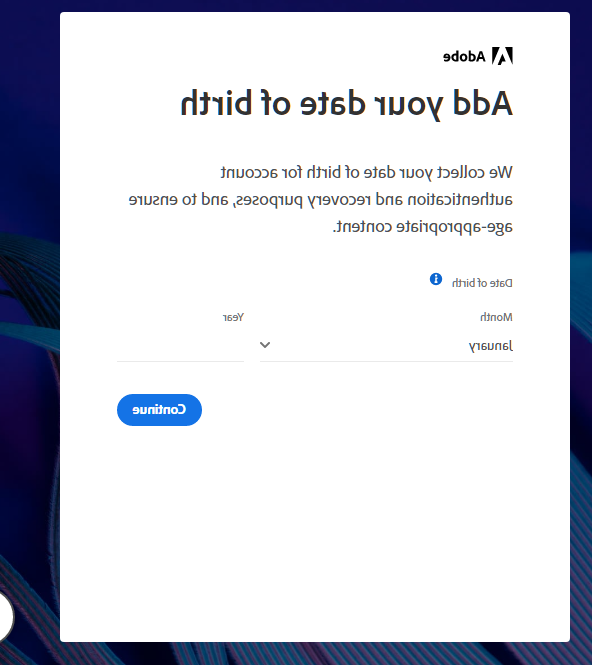
7. Click on Continue.

8. When given this option, please make sure to click on Move to FAU-College of Engineering& Computer Science.
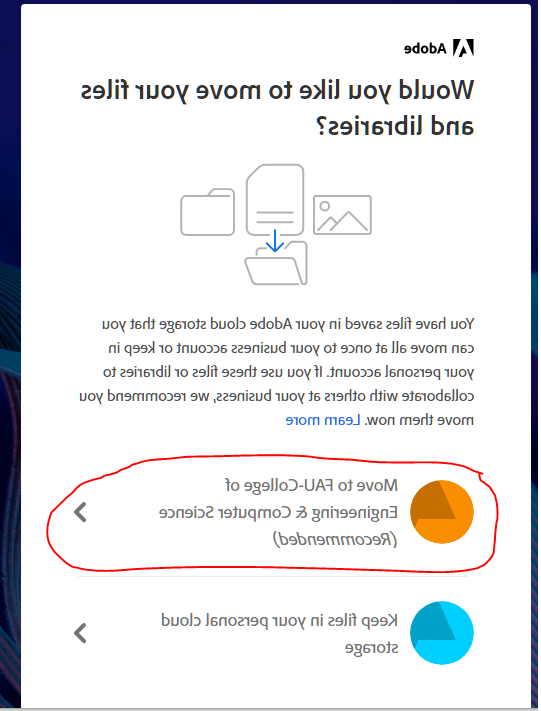
9. Click on Confirm.

10. You are all set!

For further questions or assistance please send us an email at help@eng.daahee.com